How to Install and Activate WordPress Plugin and Theme
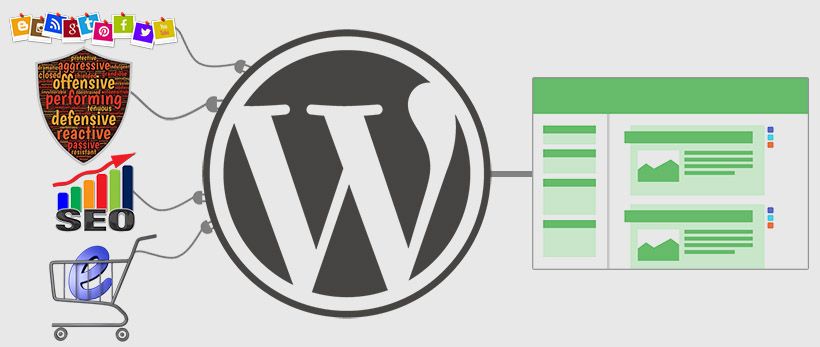
After Completing WordPress Installation you need to install and activate the theme and plugins. Every WordPress user should know how to install the theme and plugin. Using theme you can change your WordPress site’s look on the front-end and Plugins allow you to add new features to your WordPress.
There are thousands of free and paid Themes and plugins available for WordPress. In this post, I will show you how to install a WordPress Theme and Plugin
Table of Contents
Install and activate WordPress Theme
Before You Install a WordPress theme, remember that it will change how your website looks and functions.
Follow Steps to Install Theme
From wordpress admin
Search Theme
1. Open WordPress admin, go to Appearance > Themes, click “Add New”
2. Enter Keywords in the search box for e.g use keyword “Twenty Seventeen” to install Twenty Seventeen theme
3. Keywords Related Themes will show up on the list, click the “Install” button. your theme will be installed.
4. click “Activate” to activate your theme or you can see Live Preview before activating it, click the “Live Preview” button.
Upload Theme
1. Download the theme
2. Open WordPress admin, go to Appearance > Themes, click “Add New”
3. Click on “Upload Theme” then click on “Choose File”, select a theme from your computer
4. Click “Install Now” theme will be installed, click “Activate”
Or if needed, upload via FTP
1. Download the theme.
2. Connect your FTP client
3. Unzip Theme and upload to wp-content/themes/ via FTP
4. Open WordPress admin – go to Appearance > Themes and you can see your installed theme is there. Click “Activate” to activate the theme
Install and activate WordPress Plugin
You can install a plugin on a self-hosted WordPress site only, you cannot install plugins on WordPress.com.
Follow Steps to Install the plugin
From wordpress admin
Upload Plugin
Search Plugin
1. Open WordPress admin, go to Plugins, click “Add New”
2. Enter Keywords in the search box for e.g use keyword “contact form 7” to install the contact form 7 plugin
3. Keywords Related Plugins will show up on the list, click “Install Now”
4. click “Activate”
1. Download the plugin.
2. Open WordPress admin, go to Plugins, click “Add New”
3. Click on “Upload Plugin” then click on “Choose File”, select plugin from your computer
4. Click “Install Now” plugin will be installed, click “Activate Plugin”
Or if needed, upload via FTP
1. Download the plugin.
2. Connect your FTP client
3. Unzip plugin and upload to wp-content/plugin/ via FTP
4. Open WordPress admin – Plugins and click “Activate” next to the plugin

very useful information.
thanks for sharing with us.